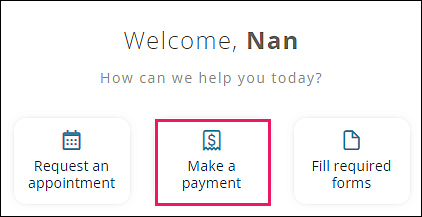Step by Step How to Access and Check-In to your Telehealth Appointment through the MYIO Patient Portal
If you are new to telehealth, our office staff is available to assist you in setting up your patient portal account. Please call 978-750-0755 and leave a message on the appointment/telehealth line, option 1, and a staff member will get back to you as soon as possible!
You must have an active email address/account to access the MYIO patient portal, and we must have that email address on file to activate your account. If you already have a portal account and need to update your email address, please update it through the portal or by calling our office.
Step 1: If you are using a mobile device, download the MYIO Mobile App from the Apple Appstore HERE or Google Play HERE and login using your portal email address. After entering your email address, you will receive a secure login link that will be sent to your email. Open your email and click on the login link that was sent to you. Please note that this emailed login link is only active for 24 hours.
*If you prefer using a password to log in, click on “Log in with your Portal Email and password”
Please note that telehealth will not work on your mobile device if you use a browser, you must go through the MYIO Mobile App.
If using a computer, login to the Patient Portal here: https://www.valant.io/myio/nsnpa/login by entering your email address. After entering your email address you will receive a secure login link that will be sent to your email. From there you’ll have access to the patient portal through using that link.
*If you prefer using a password to log in, click on “Log in with your Portal Email and password”
Supported browsers are Google Chrome, Mozilla Firefox, and Microsoft Edge, otherwise you will have issues using the telehealth feature.
*Please bookmark this link! This will make it easier for you next time you sign in - click HERE for instructions on bookmarking.
We are now accepting online payments through the MYIO Portal. Please note that co-payments and balances are due at the time of your appointment.
Step 2: Once logged in to your portal account, check-in by clicking the prompt next to your appointment time. If a co-payment is required for your visit, the system will ask you to make a payment before you’re able to check-in for your telehealth appointment. We recommend doing this at least 10 minutes before your scheduled appointment time. You are now in the waiting room and your provider will be with you shortly.
Step 3: Your provider will join the telehealth session. When she does, you will see a Join Now button. Click on Join Now, and click allow on any pop up windows that ask for the microphone and camera to be used. You will see yourself on video. Then click “Join Session” and you will be able to see your provider on video and your visit will begin!
-If there are connectivity issues or you’re unable to login at your appointment time, please anticipate a phone call from your provider.
-If you’ve had a recent change to your health insurance, please update your insurance on the patient portal by entering in your new information AND uploading pictures of your insurance ID card. You can also call the office to update this information.
To make a payment through the MYIO Mobile App:
-After logging into the portal, click “Make a Payment”
-Enter your credit card information and the amount you’d like to pay. You have the option to save the credit card for future payments.
-Once the payment is submitted, you will see the payment under “Online Payments”
-The payment will have a yellow “Pending” indication after you submit the payment. No further action needed!
-After our staff manually applies the payment to your account, it will show a green check mark and a “Paid” indication next to your payment, and your total balance will be adjusted.
Troubleshooting:
MYIO User Guide for Mobile Devices and Browser/Desktop
• Verify that both the microphone and camera of your device are allowed to be used in your device and browser’s settings.
• If using a mobile device, make sure you are accessing the patient portal through the MYIO Mobile App and not a web browser.
• The only telehealth-compatible browsers are Google Chrome, Mozilla Firefox, and Microsoft Edge. Safari is not a compatible browser.
• If there is no check in button and no appointment on your homepage but you have one scheduled, please call the office: 978-750-0755